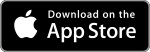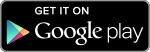As part of Territory Health Fund’s ongoing commitment to improve services for Members, we are excited to announce the launch of two new features in our Mobile App.
From today, Members will have ability to make an Immediate Payment and Upload a PDF Document, making it even easier for Members to manage their health insurance 24/7.
Don’t have the Mobile App or the most recent version? That’s ok, it can be easily downloaded at the below links:
Immediate Payments
Members can now log into the app and make a once off payment for their health insurance policy, giving Members more payment options.
- Payments can only be made by Visa and Mastercard
- Simply enter the amount or specify the date you wish to pay to
- Payments are automatically applied
- Choose to receive your payment receipt by email, SMS or both
- Payments up to 24 months in advance are accepted
- If the payment fails, an immediate response is received
- It is important to note, you will be required to enter or scan the card for every payment as no credit card information is stored
How to make an immediate payment
1. Select ‘Make a Payment’ from the top left-hand menu bar
2. Enter your payment amount or select a date to be paid to:
- If the amount is entered, your new paid to date will be shown
- If the date is entered, you will be shown the amount required.
3. Choose to either:
- enter the card holder name, card number, expiry and CCV manually
- or scan your card and add card holder name and CCV manually.
4. Read and confirm the information is correct. You can select to have the payment receipt sent by email/SMS or both.
5. Once payment is confirmed, the confirmation page shows date and receipt number.
6. Members will receive SMS or email confirmation.






PDF Claim & Document Upload
For faster claiming anytime, Members can now upload a document instead of taking a photo
How to Upload a PDF Document
- Select submit claim
- Ensure the PDF is saved in the file folder on their phone
- Select the PDF icon in the bottom left-hand corner
- Select your PDF file you want to upload from your Files folder within your phone
- This will upload into the claim ready for submission
- Submit claim
- The PDF document upload can also be sued for other documents




If you have any issues, please don't hesitate to contact us on 1800 813 415.